Business Productivity
Announcing the HAQM Chime Meetings App for Slack
The challenge of effectively connecting employees to each other and to critical business processes continues to grow as more information workers collaborate on multi-sites and remote teams. Our customers tell us that their employees need access to online meeting services with group audio, video, and screen sharing as well as advanced features like guest access from a meeting link, conference dial-ins, and support for SIP in-room video systems. Slack, the popular collaboration tool with over 12 million daily active users, and an AWS Partner Network (APN) Advanced Technology Partner, is central to the way many of these teams work everyday.
Starting today, teams using Slack can start using HAQM Chime from within their Slack workspace where they are already collaborating. With the new HAQM Chime Meetings App for Slack, individuals using Slack can start or join instant one-on-one or group HAQM Chime meetings directly from their Slack channels and conversations. Team members can take advantage of all of the benefits of HAQM Chime online meetings from within their Slack workspace without having to manage a new account.
Getting Started
Administrators of a Slack workspace can install the app from the Slack App Directory and within minutes anyone in the workspace can start using HAQM Chime to place a video call to a Slack contact, or they can host a group meeting.
If you and the members of your Slack workspace are already using HAQM Chime for online meetings, you can install the app to start and join meetings from Slack channels and conversations. If you are interested in trying HAQM Chime for the first time, you can install the HAQM Chime Meetings App for Slack and your users can start using the HAQM Chime service without having to manage new accounts.
Install the HAQM Chime Meetings App for Slack
To install the HAQM Chime Meetings App for Slack, visit the HAQM Chime Meetings App listing in the Slack App Directory. You can also navigate to your Slack workspace settings and select Manage Apps, and then search the Slack App Directory for the HAQM Chime Meetings App.
From the App Directory listing, choose Add to Slack.

The HAQM Chime Meetings App for Slack requires access to information about you and your Slack workspace for the purposes of authenticating users with the HAQM Chime service. Click “Allow” to proceed with the installation.
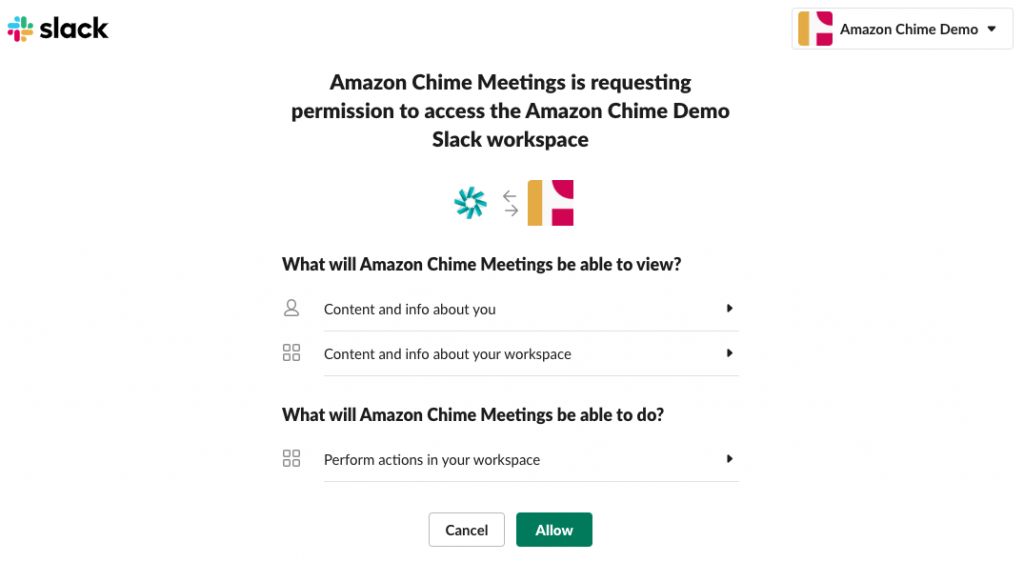
Upgrade your Slack workspace users to HAQM Chime Pro
If you are new to HAQM Chime and are using the HAQM Chime Meetings App for Slack to try out the service from your Slack workspace, you can choose to upgrade your workspace users to HAQM Chime Pro to ensure their access to advanced meeting features. HAQM Chime Pro adds the ability to host meetings of up to 100 attendees, create meeting join links for guest access, and provide conference dial-ins. New users of the HAQM Chime service receive a 30-day free trial of HAQM Chime Pro. If you don’t upgrade to HAQM Chime Pro, you can HAQM Chime basic to start one-to-one audio and video calls and join group meetings as an attendee. You can learn more about HAQM Chime Pro features and pricing here.
If you and your workspace users already have HAQM Chime Pro, you can skip this step and continue to the Change the Default Calling App in Your Slack Workspace section below.
After initial installation, you will see a page with the title “You Successfully added the HAQM Chime Meetings App for Slack” with a button to Upgrade now. The app streamlines the process of creating an HAQM Chime team account and inviting users from your Slack workspace.
If you don’t want do this yet, you can upgrade your workspace users to HAQM Chime Pro later. You can return to this step by clicking here and completing the rest of the set up steps until you see the same page with a Upgrade now button.

Clicking Upgrade now will take you to the AWS web console. Sign in with your AWS console credentials, or follow the prompts to create a new AWS account.
Once you are signed into the HAQM Chime administration console, you can create an HAQM Chime team account (or choose an existing one) to which your Slack workspace users will be imported.
Choose the option to Invite my users and continue.

Users in your Slack workspace will receive an invitation to join your HAQM Chime Team account; after accepting the invitations, users will have Pro permissions in the HAQM Chime service.
Change the default calling app in your Slack workspace
After you have installed the HAQM Chime Meetings App for Slack in your workspace, we recommend making HAQM Chime your default calling app in Slack. This changes the behavior of the “call” button in the upper right hand corner of Slack channels, making it a shortcut to start HAQM Chime meetings. From the menu select Workspace Settings (under Administration), scroll to Calls, select HAQM Chime from the dropdown. Click Save.

And, that’s it! Your users can now to start and join HAQM Chime meetings from their Slack workspace. Chime meetings can be started using the /chime command or the Slack “call” button1 and users can join a meeting in one click from the Slack call block that is automatically posted to the Slack channel or conversation.


For more information see:
- HAQM Chime Meetings App for Slack features page
- HAQM Chime Meetings App in the Slack App Directory
- HAQM Chime Administrator Guide: Setting up the HAQM Chime Meetings App for Slack
1 The administrator of the Slack workspace must set Chime to be the default Calling app for the workspace