AWS Security Blog
Enhanced Network Security Control: Flow Management with AWS Network Firewall
AWS Network Firewall is a managed, stateful network firewall and intrusion detection and prevention service. It allows you to implement security rules for fine-grained control of your VPC network traffic. In this blog post, we discuss flow capture and flow flush, new features of AWS Network Firewall that enhance network visibility and security policy enforcement. Flow capture provides comprehensive visibility into active network flows for monitoring and troubleshooting, while flow flush enables selective termination of specific flows or all flows. These capabilities are valuable for routine network monitoring, troubleshooting, and policy updates, as well as during security incidents, where quick isolation of potentially compromised systems is crucial.
Once the traffic flow is allowed by the firewall, that decision remains in effect for the lifetime of the flow. When you modify firewall rules—for example, changing from a broader to a more targeted firewall policy—you may want to review and re-apply the new policy on the existing flows to maintain compliance with your updated security requirements. This is particularly valuable in dynamic cloud environments where security policies are regularly updated, or during security incidents requiring rapid response. These new features provide additional visibility and control of this fundamental aspect of firewall behavior by providing a native capability to identify active flows and selectively flush their connection details from firewall’s inspection engine. As a result, you can maintain consistent policy enforcement across your network during planned security updates or while flushing suspicious network traffic flows during security events.
These features are accessible via AWS Management Console and AWS Network Firewall API.
Before we dive into how to use these new features, let’s go over some of the terms that are introduced.
Understanding the terminologies:
- Active flow: A flow in AWS Network Firewall is a tracked network connection identified by a unique 5-tuple (source IP, destination IP, source port, destination port, and protocol). In the context of flow capture and flush features, an active flow refers to a network flow that is not in a CLOSED state. For example, for TCP, this includes a session in the NEW or ESTABLISHED state.
- Flow filter: A set of parameters that defines which active network flows to match based on one or more criteria (such as source IP address, destination IP address, source port, destination port, or protocol). A single flow filter can match multiple network flows that meet the defined criteria.
- Flow capture: A firewall operation that generates a point-in-time snapshot of active flows based on the defined flow filter(s). You can use this feature to gain network traffic visibility, analyze security events, and validate flows before flush operation.
- Flow flush: A firewall operation that flushes selected active flows from the firewall flow table at a specific point in time based on your defined flow filter(s). Subsequent packets after the flush are treated as midstream flows and are re-evaluated against the stream exception policy.
Overview: Flow capture and flow flush operations workflow
AWS Network Firewall uses the open-source intrusion detection and prevention system (IDS/IPS) Suricata for stateful inspection. When inspecting your VPC traffic, the firewall maintains detailed connection state information in a flow table. This means that rather than examining individual packets in isolation, the firewall understands the full context of each network connection. You might need to flush flows in two common scenarios: either to clear all active flows (for example, during troubleshooting or maintenance) or to selectively flush specific flows (for example, when you update your firewall rules and want to flush long-running flows) based on flow filter criteria like IP address, port, or protocol. You can either capture flows first to review them before flushing, or directly flush flows using specified filters. You can monitor and verify the status and details of your capture and flush operations through the firewall operation history.
Let’s see flow capture and flush features in action:
To access these features via console:
- Sign in to the AWS management console and open HAQM VPC console.
- In the navigation pane, under Network Firewall, select Firewalls.
- Under Firewalls, select the name of the Firewall you want to capture/flush flows from.
- In the Firewall operations section, you can see the Configure flow capture and Configure flow flush options.

Figure 1: Firewall operations
Flow capture
In this section, you will learn how to capture active flows based on full or partial 5-tuple filters. In this setup, traffic between subnets 10.0.1.0/24 and 10.0.2.0/24, both within the same VPC, is configured to go through AWS Network Firewall for inspection. The goal here is to identify active flows from source subnet 10.0.1.0/24 to destination subnet 10.0.2.0/24 on TCP port 80, and then flush these identified flows.
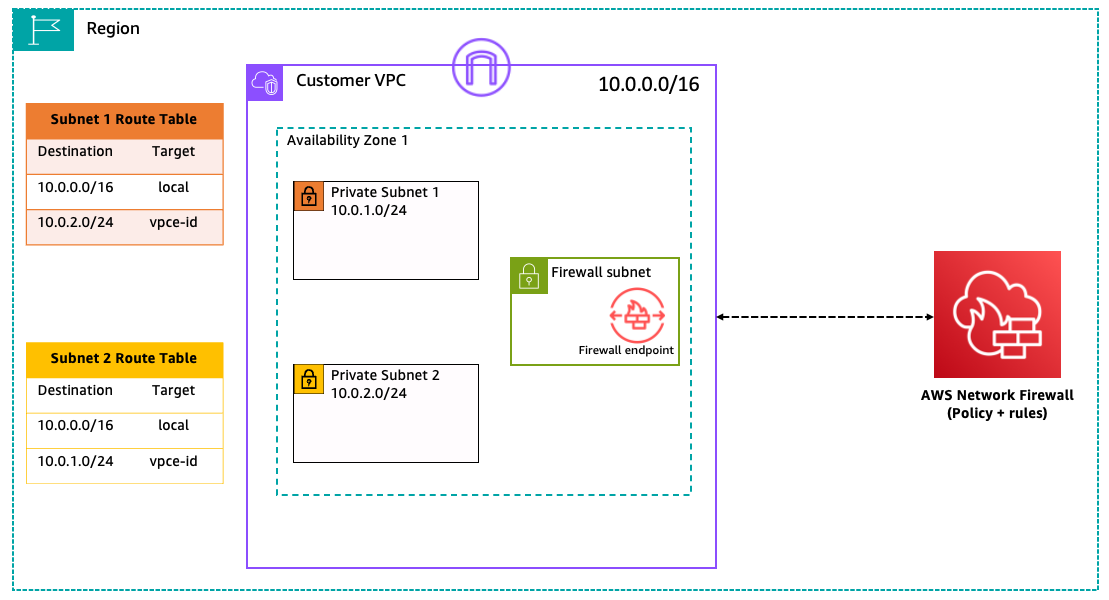
Figure 2: Network setup
To start flow capture via the console:
- Select Configure flow capture to identify active flows as shown in figure 1. This opens a new window, as shown in figure 3.
- Select Availability Zone.
- Enter Source or Destination address (at least one field is required).
- Optionally, enter Minimum age of flow, Source Port, Destination Port, and Protocol (ICMP, TCP, UDP, IPv6-ICMP, or SCTP).
- Click Add filter. You can add up to 20 filters using full or partial 5-tuple combinations.
- Choose Start capture as shown in figure 3.
In figure 3, only the first filter is needed to capture traffic from subnet 10.0.1.0/24 to 10.0.2.0/24 on TCP port 80. Additional filters are shown to demonstrate other filter possibilities. Using more specific filters results in faster operation times.
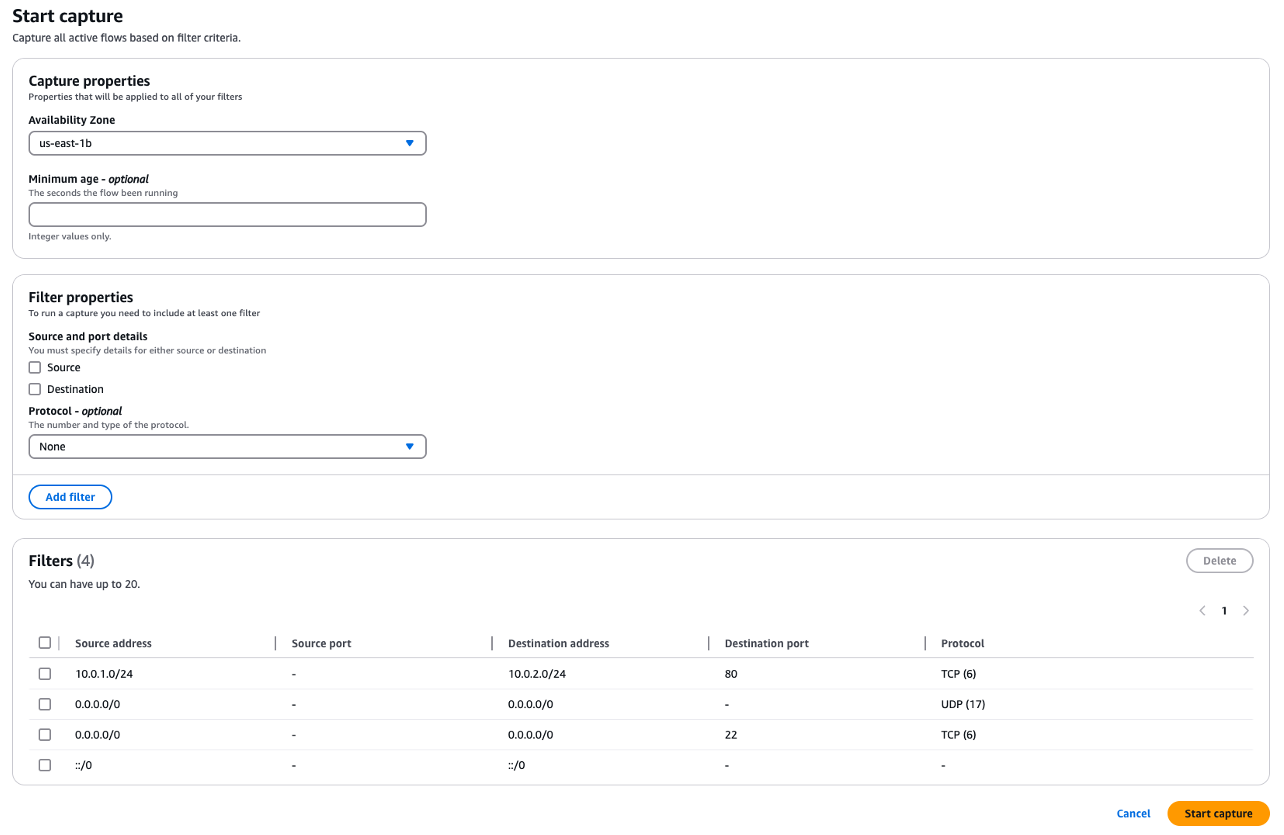
Figure 3: Start capture operation
Once capture is complete, the flow operation displays the flows captured by the filter, as shown in figure 4.
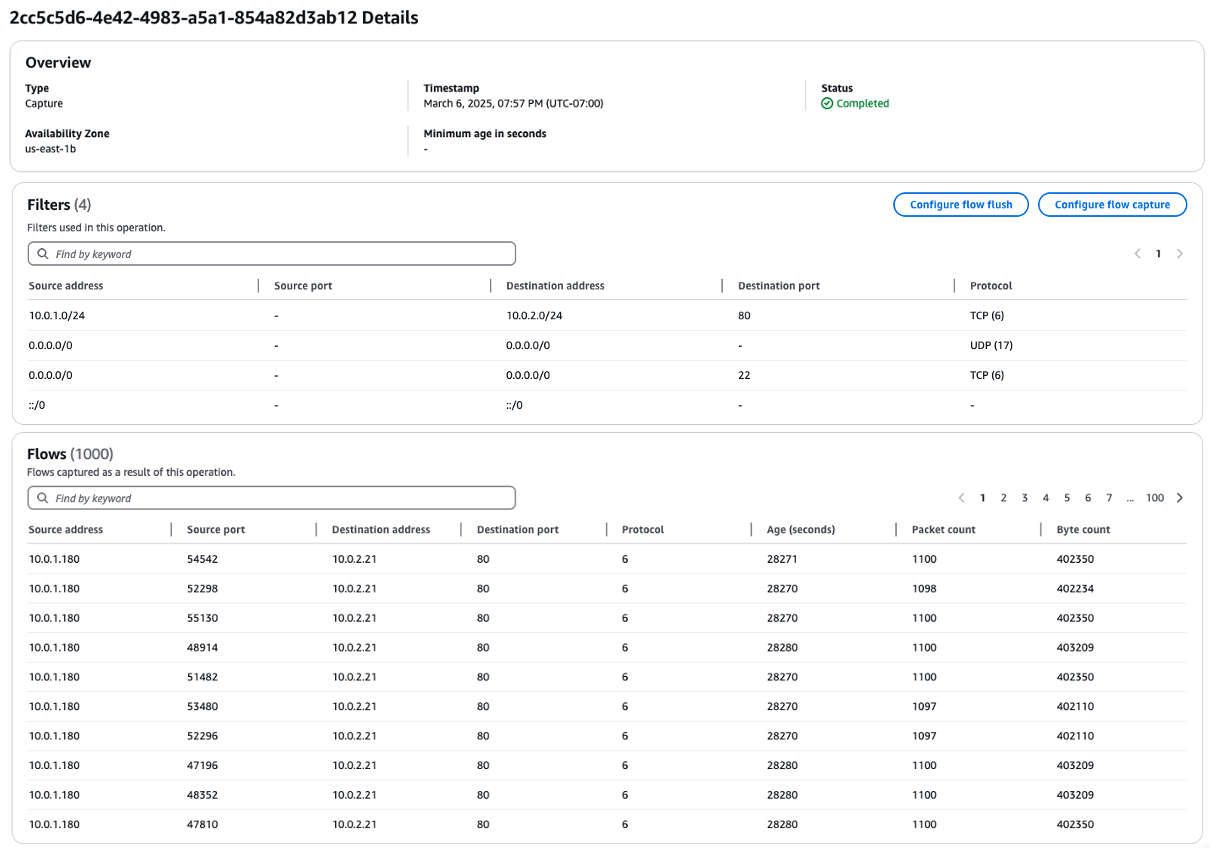
Figure 4: Flow capture operation result
Flow flush
In this section, you will learn how to flush flows based on a full or partial 5-tuple. When you need to identify active flows before flushing them, first use the capture operation described in the previous section. Alternatively, you can initiate a new flow flush operation by defining new filters to flush specific active flows.
To start flow flush via the console:
Option 1: Capture then flush
- Select Configure flow flush from figure 4 to flush the flows matching your previously defined Filters in the Configure flow capture operation.
- Select Start flush in figure 5 to start the flush operation.

Figure 5: Start flush from previous flow capture filter
Option 2: Direct flush
- Select Configure flow flush in Firewall operations as shown in figure 1.
- Configure the Filter properties as shown in figure 3.
- Initiate the Start flush operation.
After the flow flush operation is complete using either option, you can see the flushed flows as shown in figure 6.
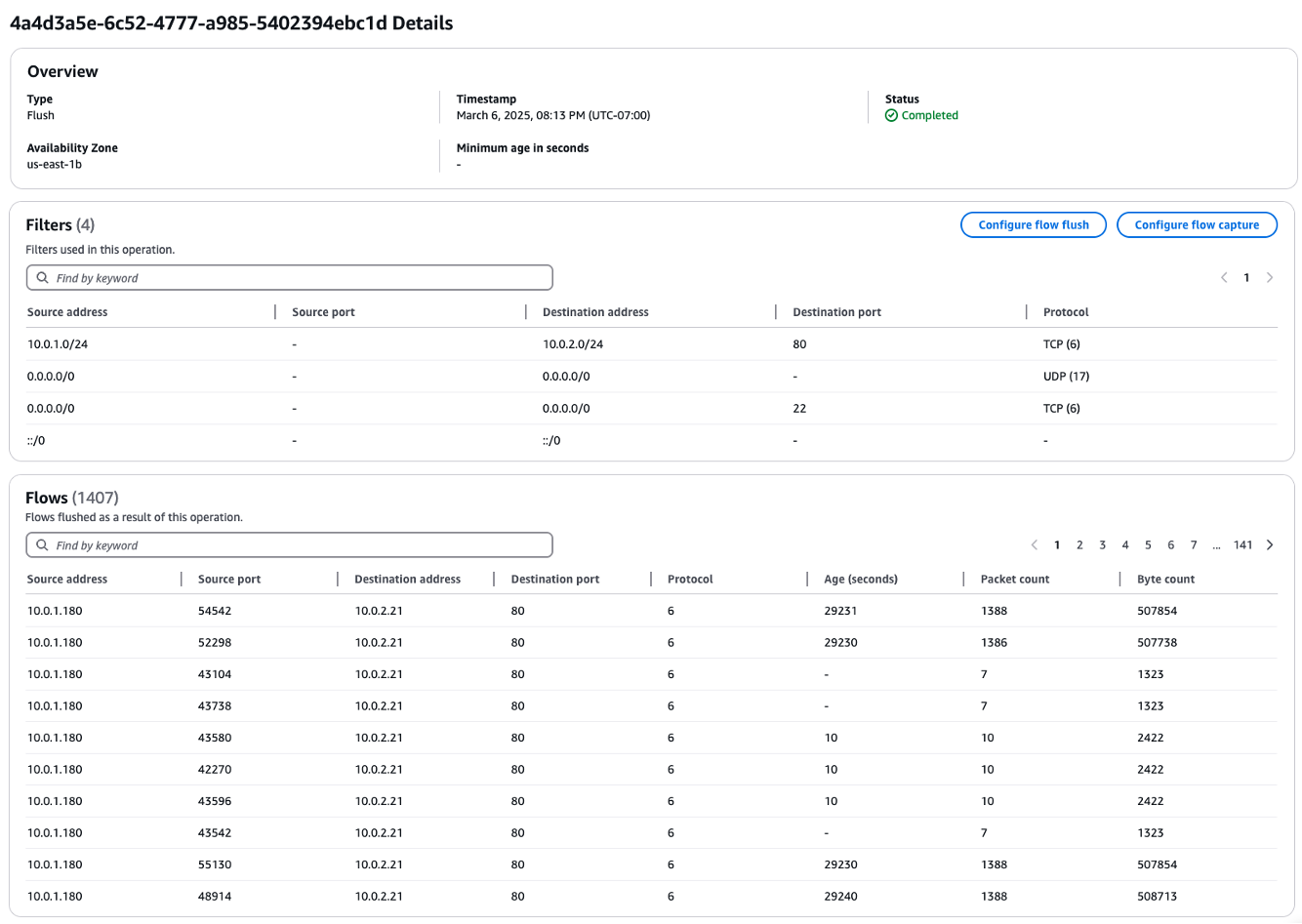
Figure 6: Flow flush operation result
For additional verification of flow flushing, you can perform a flow capture operation followed by a flow flush. When flows are flushed, clients typically attempt to reconnect. These retry attempts are recorded in the firewall’s flow table and appear in flow capture results. You can use the Minimum age parameter as a filter to help prevent retry flows from cluttering your flow capture data.
Additionally, if you have AWS Network Firewall flow logs configured for your firewall’s stateful engine, the flow logs display entries for flushed flows. These entries show the reason’ field as flushed and include the last state of the flow before it was flushed.
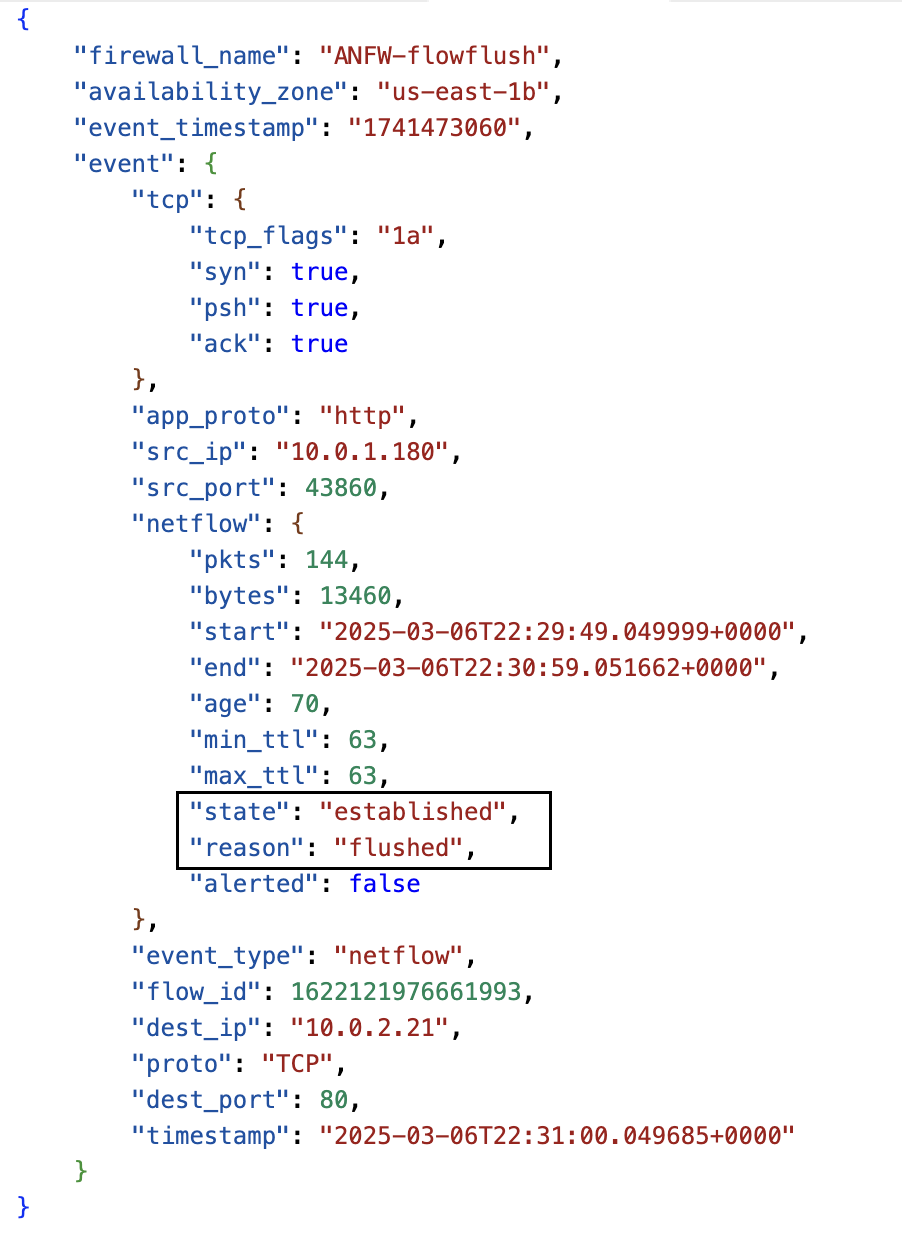
Figure 7: AWS Network Firewall Flow logs when flow is flushed
Firewall operation history
The Firewall operation history displays the capture and flush operations from the past 12 hours with unique operation IDs for the selected Availability Zone (AZ). Operations older than 12 hours are automatically purged. By clicking on a specific Flow operation ID, you can see the details of each capture or flush flow operation.
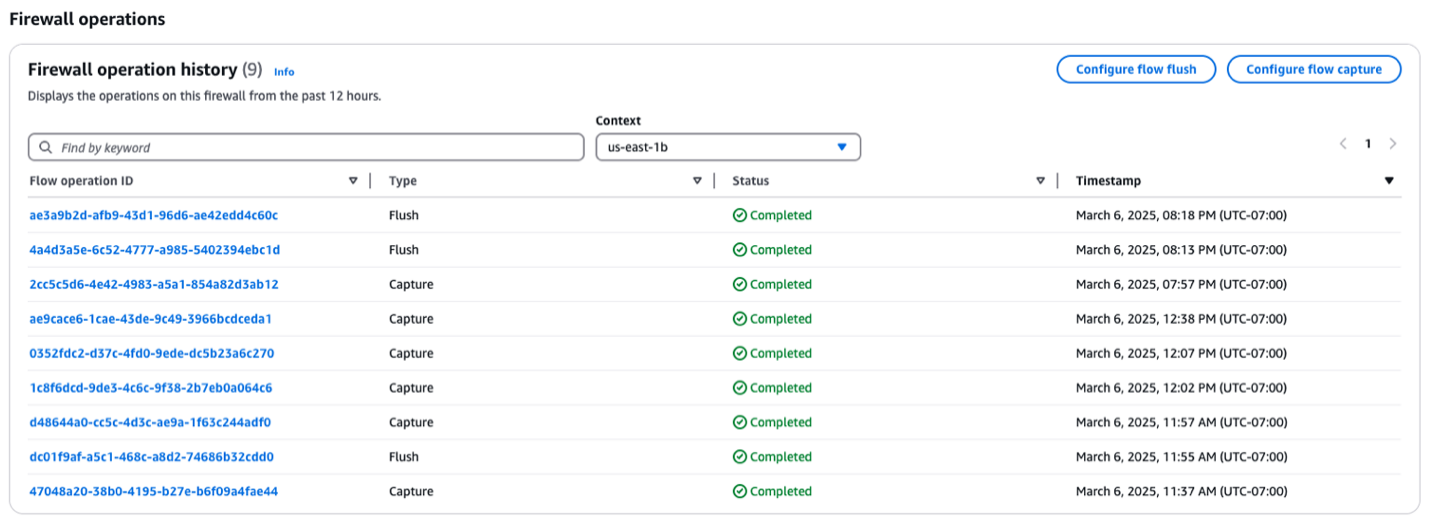
Figure 8: Firewall operation history
Things to know:
- You can perform one operation (either flow capture or flow flush) at a time per AZ per firewall. If your firewall endpoints are deployed in multiple AZs, you can run a flow capture or flow flush operation simultaneously in multiple AZs.
- Use the Minimum age parameter in Filter properties to identify or flush long-running flows. For example, setting Minimum age to 300 seconds includes only flows that are active for 5+ minutes.
- The firewall policy’s stream exception policy is applied to packets that arrive at the firewall after their corresponding flow state is flushed. For most applications, we recommend the reject stream exception policy.
- Due to the distributed nature of the firewall infrastructure, the actual execution of flow capture and flush operations may vary slightly across different firewall hosts. Both capture and flush operations roll across the firewall infrastructure rather than executing as point-in-time operations.
- These features support both IPv4 and IPv6 flows.
- AWS CloudTrail records flow capture and flush operations as Management events for auditing.
Conclusion
In this post, you learned how the flow capture and flush features allow you to identify and flush existing flows and validate your security configurations, including stream exception policy implementations, on demand. By using these enhanced features, organizations can actively monitor their network traffic, quickly respond to security events, and verify that their updated security policies are consistently enforced across active connections. There is no additional cost to use these features, and they are enabled by default for existing and new customers.
To learn more about AWS Network Firewall, see the AWS Network Firewall product page and the service documentation. To see which Regions AWS Network Firewall is available in, visit the AWS Region Table.
If you have feedback about this post, submit comments in the comments section below. If you have questions about this post, contact AWS Support.